Printable Market Announcement Flyer
As you use your checklist to prepare for a craft show, you’ll want to spend some time promoting the event to your fans and followers. It not only helps create a successful event, but it also helps ensure that even if the organizer missed the mark, you’ll have shoppers show up to see you and your work.
Last week, I covered the different ways vendors can help promote craft shows and other events they’re participating in. Since handing out flyers was one example, here’s an image you can save, add your own logo and text to, print off and cut into 4 to hand out to shoppers at your next craft show, to your co-workers, friends, family, and neighbors.
Click on image to enlarge & print the PNG version
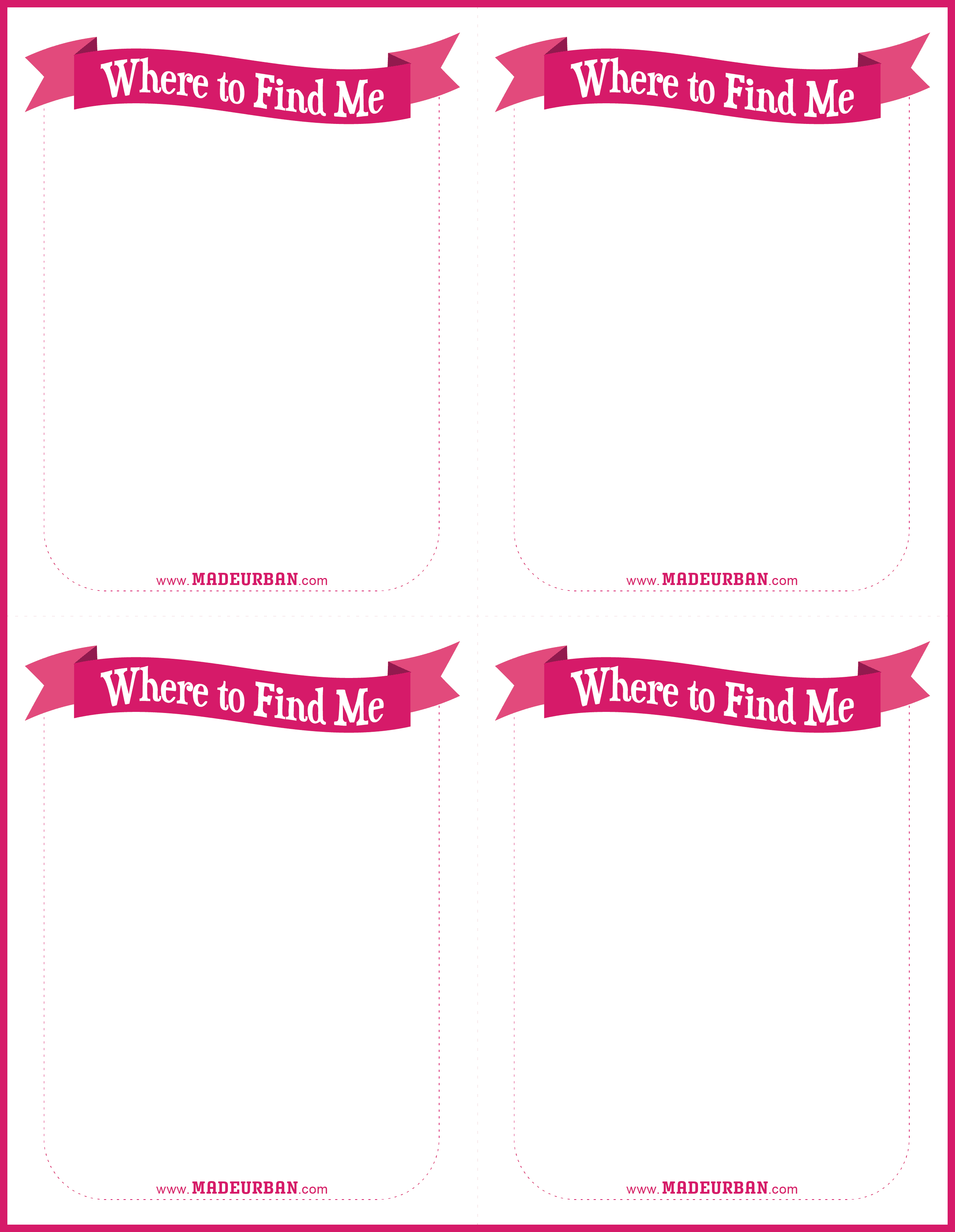
How to Create a Craft Show Announcement Flyer
If you’re familiar with Paint, PaintTime, or PaintBrush then by all means, add your text and images using one of those programs. I’m a fan of PicMonkey; you can use their free version and it’s really user friendly. Here are the steps:
- Save the Market Announcement image above (we’ve provided both jpg & png as one will usually work better depending on the editing application you use)
- Go to www.picmonkey.com
- Choose the Edit button and select the Market Announcement image you’ve saved
- Use the zoom feature in the bottom right corner to enlarge the image and work with one section at a time (just click and drag on the image to view one area)
- Click on the butterfly image for Overlays then click on “Your Own” in the drop-down menu to upload your logo from your computer.
- Put your cursor over the edges of the image and click and drag to make your logo bigger or smaller. You can use the top circle to rotate your image. Once you have the right size and orientation, click and drag it to place.
- Now you can click on the Tt icon for Text. Highlight the font you would like to use and then click the “Add Text” button at the top. Write all your market titles, dates, times and locations in the text box and then begin to play around with size, alignment and color. You can use the same click and drag action to change the size and placement on the Market Announcement image. You can also use the pop up that appears to play with options.
- Once you have the text you like and everything in place for one section of the Market Announcement image, right click on your text box and highlight “Duplicate text”. This will replicate the exact text, size and color so you don’t have to write it all out again. Do the same with your logo image and 3 times for each so you can fill in all 4 sections of the Market Announcement image.
- Once you’re happy with the image, use the compress icon at the top of the site to combine all your images together (if you click on this and then decide you want to change something, just use the “Undo” arrow located to the left of the compress icon).
- Click the save button at the top of the page, select the file type you’d like to save it as from the drop down (jpg or png) and name the file for your computer.
- Now you can print the image as many times as you like to create as many copies as you need. Cut each sheet into 4 sections and hand them out to every person you see!

Hey, I’m Erin 🙂 I write about small business and craft show techniques I’ve learned from being a small business owner for almost 2 decades, selling at dozens of craft shows, and earning a diploma in Visual Communication Design. I hope you find my advice helpful!
